Gaming has evolved by leaps and bounds over the years, and Nintendo’s 3DS system was a revolutionary handheld console loved by gamers worldwide. However, owning a 3DS console may not be practical for everyone, especially Mac users who have longed to explore the library of 3DS games. But fear not, for the wonders of technology have gifted us with 3DS emulators for Mac, providing a gateway to the captivating world of 3DS gaming. In this blog, we’ll delve into the realm of 3DS emulators and how you can turn your Mac into a 3DS gaming paradise.

Understanding Emulators
Emulators are software programs that mimic the behavior of hardware systems, enabling users to play games and run applications designed for the original system on a different platform. In this case, a 3DS emulator for Mac replicates the 3DS console’s functionality, allowing you to enjoy the vast array of Nintendo 3DS games on your computer.
Part 1: Is There A 3DS Emulator for Mac
As of my last knowledge update in September 2021, there are 3DS emulators available for Mac. The most popular and well-known 3DS emulator for macOS is Citra. Citra is an open-source emulator that allows Mac users to play Nintendo 3DS games on their computers.
Citra has been actively developed and improved over the years, offering a smooth gaming experience for many 3DS titles. It provides features such as save states, graphics rendering, controller support, and more. While some games might have performance issues or require a more powerful Mac to run smoothly, Citra continues to receive updates that enhance its compatibility and performance.
To use Citra or any other emulator, you would need to download the emulator software from a reputable source and have access to the game ROMs (game files) legally. Emulating copyrighted games without owning the original copies might infringe upon intellectual property rights and is generally considered illegal.
To ensure you are using Citra or any other emulator responsibly and legally, it is essential to own the games you intend to play on the emulator. Additionally, be sure to keep up with the latest updates and check for compatibility with your macOS version and hardware specifications. Always download emulators from reliable sources to avoid potential security risks.
Please note that the availability and status of specific emulators might have changed since my last update, so I recommend checking recent sources and community forums for the latest information on 3DS emulators for Mac.
Part 2: Popular 3DS Emulators for Mac
Citra
Citra is arguably the most popular and reliable 3DS emulator available for macOS users. Developed by a dedicated team, Citra has come a long way since its inception and offers an excellent gaming experience. It boasts a user-friendly interface and compatibility with a wide range of 3DS games. While some games may still face performance issues, regular updates continue to enhance the emulator’s performance.

DeSmuME
DeSmuME is another powerful emulator that supports both Nintendo DS and 3DS games on Mac. Although it might not offer the most advanced features compared to Citra, DeSmuME is an excellent option for older Mac systems or users seeking simplicity and stability.
When it comes to downloading and installing a 3DS emulator for your Mac, a few important considerations should be taken into account. First and foremost, you must verify the legitimacy of the emulator you intend to download. To avoid potential security risks, it is crucial to obtain the emulator from reputable sources. Trustworthy websites and dedicated emulation forums are reliable places to find authentic and reliable 3DS emulators for Mac.
Before proceeding with the download, take a moment to check the system requirements of the emulator. Ensuring that your Mac meets these requirements is vital for smooth emulation performance. Running a demanding emulator on a lower-spec machine may result in subpar performance and a disappointing gaming experience. Therefore, it’s essential to be aware of your Mac’s capabilities before proceeding with the installation.
Once you have selected a legitimate emulator and confirmed that your Mac meets the necessary system requirements, it’s time to follow the installation process carefully. After downloading the emulator, take note of any specific instructions provided by the developer. Some emulators may require additional files or configurations for proper installation. Patience is key during this step, as ensuring everything is set up correctly is vital to the emulator’s smooth functioning.
Lastly, it is crucial to be aware of the legal considerations surrounding the use of emulators. Emulating copyrighted games without owning the original copies may infringe upon intellectual property rights and is generally considered illegal. Therefore, it is best to use emulators responsibly and only for games that you legally own or games offered for free by the developers themselves. By adhering to these legal guidelines, you can support game developers and stay on the right side of the law while enjoying the benefits of 3DS emulation on your Mac.
Part 3: What Is the Best 3DS Emulator for Android?
As of my last knowledge update in September 2021, the best 3DS emulator for Android was Citra Emulator. Citra is a well-known open-source emulator that has been ported to Android devices, allowing users to play Nintendo 3DS games on their smartphones or tablets.
Citra for Android has made significant progress in terms of performance and compatibility with various 3DS titles. It offers features like customizable controls, save states, and graphical enhancements, providing an immersive gaming experience for Android users. The emulator’s development team has been actively working on improving its performance and adding new features, making it one of the most reliable 3DS emulators for Android.
Keep in mind that, as with any emulator, the performance and compatibility can vary depending on the specific Android device you are using. High-end devices with better hardware specifications are likely to provide a smoother and more enjoyable gaming experience compared to lower-end devices.
It’s important to mention that the emulation landscape is constantly evolving, and newer emulators may have emerged since my last update. To find the most up-to-date information on the best 3DS emulator for Android, I recommend checking recent reviews, user feedback, and community forums. Additionally, when using emulators, make sure to comply with copyright laws and only use ROMs of games you legally own.

Part 4: Best 3DS Emulator for Windows
As of my last knowledge update in September 2021, the best 3DS emulator for Windows is Citra. Citra is an open-source emulator that has gained popularity for its impressive performance, compatibility, and regular updates. Here are some reasons why Citra is considered the best 3DS emulator for Windows:
Compatibility: Citra has made significant strides in improving compatibility with a wide range of 3DS games. While not all games are perfectly supported, many popular titles run smoothly and without major issues.
Performance: Citra utilizes modern hardware and software rendering techniques to achieve good performance on Windows systems. With a capable PC, you can experience smooth gameplay with enhanced graphics.
Features: Citra offers various features such as save states, anti-aliasing, custom texture filtering, controller support, and the ability to use cheat codes, enhancing the overall gaming experience.
Regular Updates: The development team behind Citra actively works on improving the emulator’s performance and adding new features. Regular updates ensure that compatibility and performance issues are continuously addressed.
User-Friendly Interface: Citra comes with a user-friendly interface that makes it easy to configure and use the emulator, even for those new to emulation.
To use Citra or any other emulator, you will need to have access to the game ROMs (game files) legally. Emulating copyrighted games without owning the original copies might infringe upon intellectual property rights and is generally considered illegal.
While Citra is widely regarded as the best 3DS emulator for Windows, the emulation scene is continually evolving, and other emulators may have improved since my last update. For the most up-to-date information and comparisons, I recommend checking recent reviews, user feedback, and community forums dedicated to emulation. Remember to always download emulators from reliable sources to avoid potential security risks.

Part 5: Things to Consider When Choosing a 3DS Emulator
When choosing a 3DS emulator, there are several essential factors to consider to ensure a smooth and enjoyable gaming experience. Here are the key things you should take into account:
Compatibility: Check the emulator’s compatibility with the games you intend to play. Not all 3DS emulators support the same set of games, and some may have better performance with certain titles than others. Look for compatibility lists and user reviews to see how well the emulator runs your desired games.
Performance: Emulating 3DS games can be demanding on your computer or device’s hardware. Ensure that your system meets the emulator’s minimum requirements for smooth performance. Some emulators may have more advanced features to improve performance on high-end systems.
User Interface: A user-friendly interface can make a significant difference in your overall experience. Look for an emulator that offers an intuitive interface, easy configuration, and convenient access to settings.
Updates and Support: Choose an emulator that receives regular updates and has an active development community. Regular updates help improve compatibility, fix bugs, and enhance performance.
Legal Considerations: Make sure to use the emulator responsibly and legally. Emulating copyrighted games without owning the original copies might infringe upon intellectual property rights and is generally considered illegal. Only use the emulator for games you legally own or games that developers have made available for free.
Controller Support: If you prefer using a game controller, check if the emulator supports various input devices. Most emulators should work with popular controllers like Xbox or PlayStation controllers, but it’s good to verify before making a choice.
Save States and Features: Emulators often come with additional features such as save states, cheat code support, texture filtering, and more. Consider the features that are important to you and choose an emulator that offers the functionalities you desire.
System Resources: Different emulators may have varying resource requirements. If you are using an older or less powerful computer or device, make sure the emulator can run smoothly on your system.
User Reviews and Feedback: Reading user reviews and feedback can give you valuable insights into the performance and user experience of a specific emulator. Check forums and community discussions to see what other users have to say about their experience with the emulator.
Platform Support: Some emulators are cross-platform, while others are specific to Windows, macOS, or Android. Choose an emulator that suits your platform requirements.
Remember that the best emulator for you may depend on your specific needs and preferences. It’s a good idea to try out a few emulators and see which one works best for your gaming setup and desired games. Always download emulators from reputable sources to ensure your safety and avoid potential security risks.
How to Speed Up Your Mac with Mac Cleaner
Speeding up your Mac using a Mac Cleaner involves optimizing and cleaning up your system to remove unnecessary files, cache, and other clutter that can slow down your computer’s performance. Here’s a step-by-step guide on how to use a Mac Cleaner to improve your Mac’s speed:
Step #1: Launch Mac Cleaner
To begin the process, download the Mac Cleaner installer from their official website and proceed with the software installation. Once the installation is complete, launch the Mac Cleaner on your Mac computer to get started.
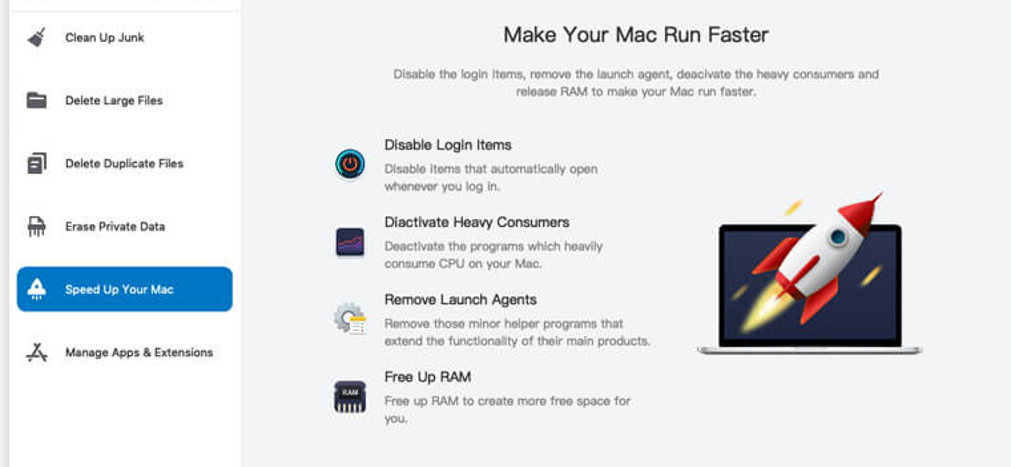
Step #2: Choose the Speed Up Your Mac Module
Mac Cleaner offers six different modules, each serving specific purposes. For our purpose of speeding up your Mac and resolving the “Your computer is low on memory” error, select the “Speed Up Your Mac” module from the left sidebar of the interface. This module provides four functions, including the ability to free up RAM, which is crucial for enhancing your Mac’s performance.
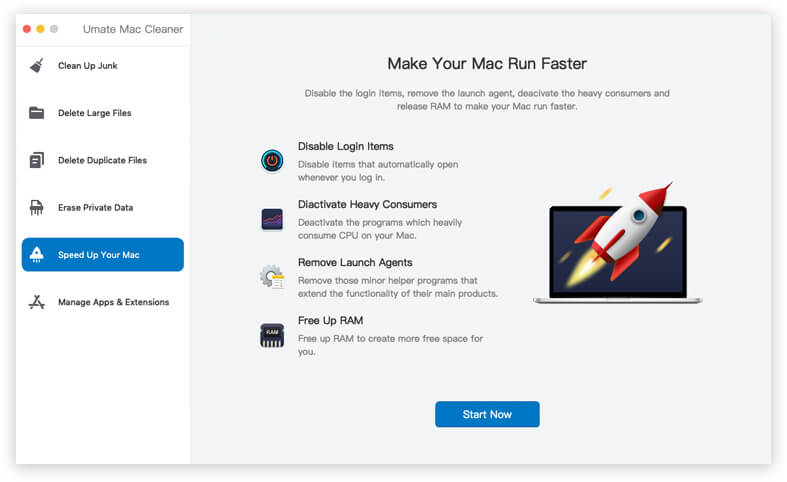
Step #3: Click the Start Now Button
Upon selecting the “Speed Up Your Mac” module, the interface will display information about its functionalities, including the “Free Up RAM” feature. Simply click the “Start Now” button to initiate the process.
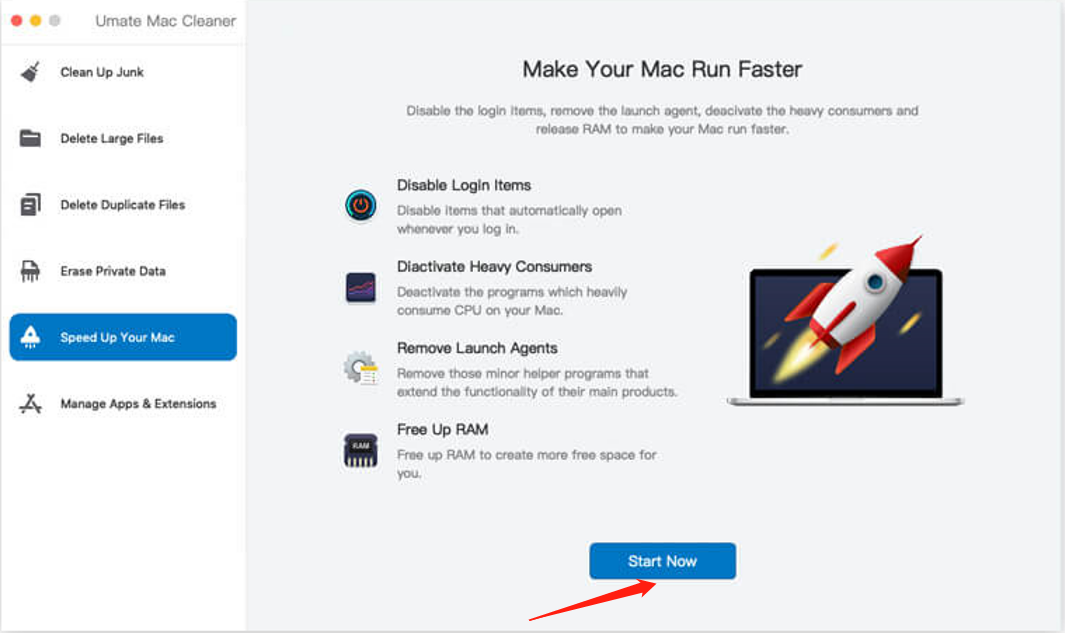
Step #4: Select Free up RAM
As the “Speed Up Your Mac” module starts, the screen will change, presenting you with the four available options. Choose “Free Up RAM” from these options to proceed.
Step #5: Deactivate a Process
Once you’ve clicked on “Free Up RAM,” a list of items consuming a significant portion of your Mac’s RAM will appear on the right side of the interface. Mac Cleaner will identify processes that are not crucial for your Mac’s operation, making it safe to deactivate them. To clear up the RAM and save memory, simply select the items you wish to deactivate by clicking on their corresponding checkboxes. If you want to include all items, you can use the “Select All” checkbox. Finally, click the “Deactivate” button located at the top-right corner of the screen.
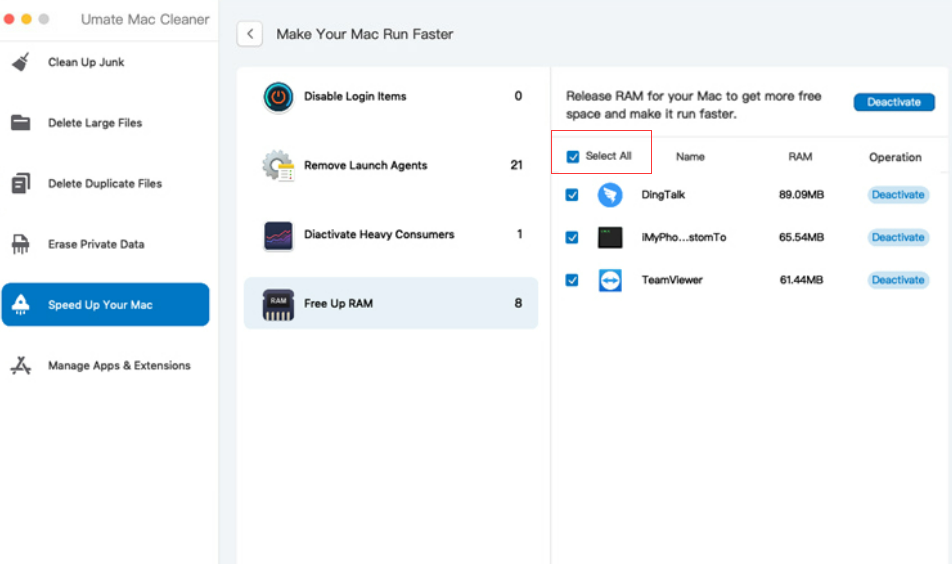
One of the best aspects of using Mac Cleaner is its ability to detect and target only non-essential processes, ensuring that you won’t accidentally disable any critical components and cause your Mac to crash. This makes the process safe and effective for optimizing your Mac’s performance.
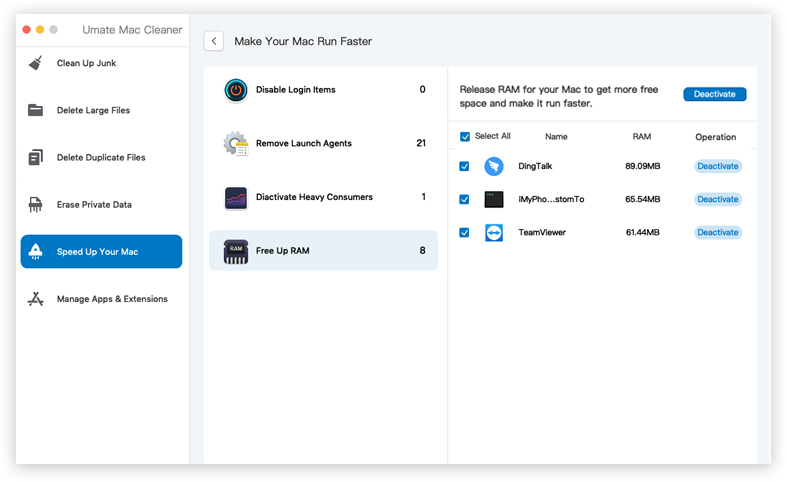
Conclusion
Emulators have revolutionized the gaming experience, allowing us to explore nostalgic classics and modern titles without the need for dedicated hardware. For Mac users, 3DS emulators open up a vast universe of gaming possibilities that were once exclusive to Nintendo’s handheld console. Remember, while 3DS emulators offer a great way to relive the past or discover new games, always ensure you’re using them responsibly and legally.
With your 3DS emulator installed and a library of games at your fingertips, you can now embark on an incredible journey through the captivating worlds of Nintendo’s 3DS system right on your Mac! So, gear up, press start, and dive into the magic of 3DS gaming like never before! Happy gaming!
Latest Articles