Apple’s AirPlay is a technology that allows users to wirelessly stream audio, video, and other content between devices. When AirPlay is enabled on a device, it can broadcast its screen in real-time to an Apple TV or compatible smart TV. In addition to streaming audio and video, AirPlay can also be used to share documents, photos, and other files between devices.
While AirPlay has a lot of potential, it is not as widely used as some other streaming technologies. This may be because many people are not yet familiar with its capabilities. In this article, we will provide more information about AirPlay and how to use it.

What is AirPlay
AirPlay is a proprietary protocol stack/suite developed by Apple Inc. that allows wireless streaming of audio, video, and photos between devices. It allows users to share audio and video content from an iPhone, iPad, or Mac to an Apple TV or another AirPlay-enabled device, such as a HomePod, a speaker, or a TV. The AirPlay protocol uses WiFi to transmit the media content and can be used to stream content from one device to multiple devices concurrently.
How does AirPlay work?
AirPlay uses WiFi to transmit media content from one device to another. When you want to use AirPlay to stream content from one device to another, you need to ensure that both devices are connected to the same WiFi network.
To use AirPlay, you first need to enable it on the device that you want to use as the source (the device that will be sending the content). On an iOS device, you can do this by swiping up from the bottom of the screen to access the Control Center, then tapping the AirPlay icon. On a Mac, you can enable AirPlay by clicking on the AirPlay icon in the menu bar.
Once AirPlay is enabled on the source device, you can select the device that you want to stream the content to from a list of available AirPlay-enabled devices on the same WiFi network. When you select a device, the content will begin streaming to that device.
How to turn on AirPlay
To turn on AirPlay, you need to have an AirPlay-compatible device, such as an Apple TV, a speaker, or a smart TV. You also need to have a device that is capable of using AirPlay as a source, such as an iPhone, iPad, iPod, or Mac.
To turn on AirPlay on a source device:
- On an iOS device: Swipe up from the bottom of the screen to access the Control Center, then tap the AirPlay icon.
- On a Mac: Click on the AirPlay icon in the menu bar.
Once AirPlay is enabled on the source device, you should see a list of available AirPlay-enabled devices on the same WiFi network. Select the device that you want to stream the content to, and the content will begin streaming to that device.
If you don’t see the AirPlay icon on your iOS device or Mac, make sure that both the source device and the AirPlay-enabled device are connected to the same WiFi network. You may also need to update the software on your devices to the latest version in order to use AirPlay.
Set up AirPlay on iPhone, iPad or iPod touch
To set up AirPlay on an iPhone, iPad, or iPod touch:
- Make sure that both the source device and the AirPlay-enabled device are connected to the same WiFi network.
- On the source device, swipe up from the bottom of the screen to access the Control Center.
- Tap the AirPlay icon.
- Select the device that you want to stream the content to from the list of available AirPlay-enabled devices on the same WiFi network.
If you don’t see the AirPlay icon in the Control Center, make sure that both the source device and the AirPlay-enabled device are connected to the same WiFi network and that the software on both devices is up to date. You may also need to enable AirPlay on the source device by going to Settings > AirPlay & Handoff.
Once you have set up AirPlay, you can use it to stream audio, video, and other content from your iPhone, iPad, or iPod touch to an Apple TV or compatible smart TV. You can also use AirPlay to share documents, photos, and other files between devices.
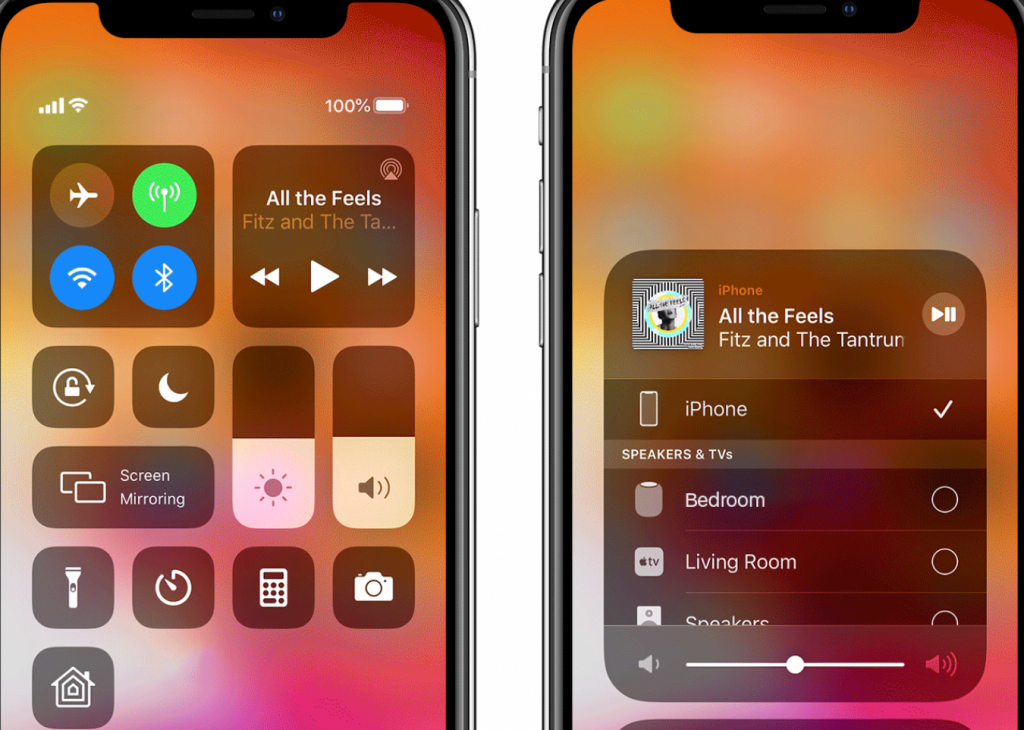
How to AirPlay from Mac
To use AirPlay from a Mac, you need to have an AirPlay-enabled device, such as an Apple TV, a speaker, or a smart TV. You also need to have a Mac that is capable of using AirPlay as a source.
To use AirPlay from a Mac:
- Make sure that both the source device (the Mac) and the AirPlay-enabled device are connected to the same WiFi network.
- On the Mac, click on the AirPlay icon in the menu bar.
- Select the device that you want to stream the content to from the list of available AirPlay-enabled devices on the same WiFi network.
If you don’t see the AirPlay icon in the menu bar, make sure that both the source device and the AirPlay-enabled device are connected to the same WiFi network and that the software on both devices is up to date. You may also need to enable AirPlay on the Mac by going to System Preferences > Displays > AirPlay Display.
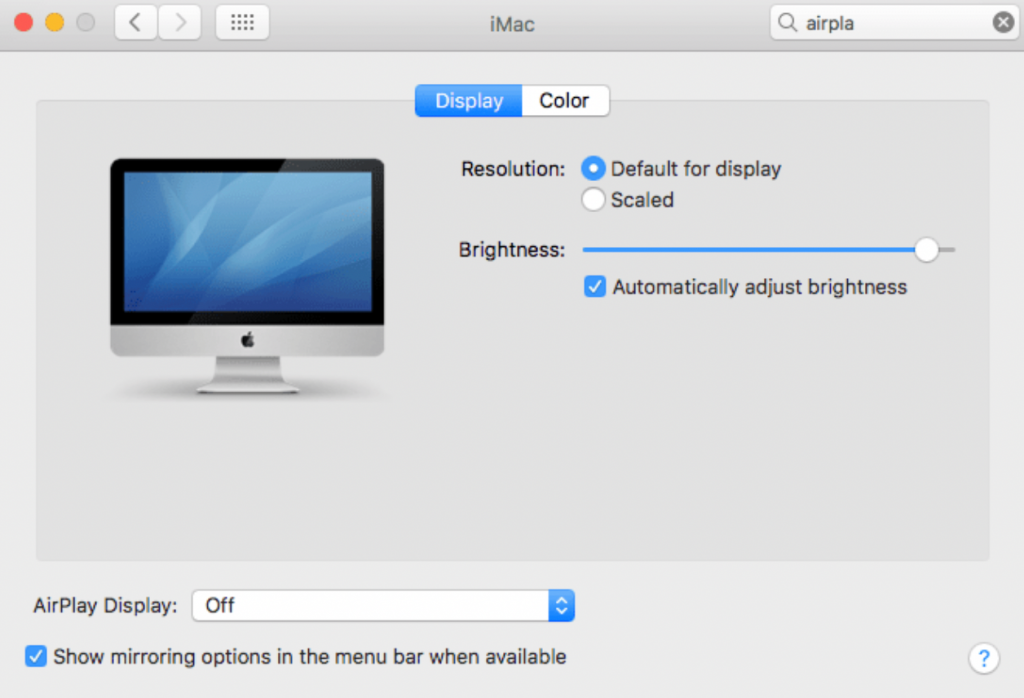
Once you have set up AirPlay, you can use it to stream audio, video, and other content from your Mac to an Apple TV or compatible smart TV. You can also use AirPlay to share documents, photos, and other files between devices.
If AirPlay is not working
If AirPlay is not working as expected, there are a few things you can try to troubleshoot the issue:
- Make sure that both the source device and the AirPlay-enabled device are connected to the same WiFi network.
- Restart both the source device and the AirPlay-enabled device.
- Make sure that the software on both devices is up to date.
- Check for any issues with your WiFi network, such as interference or a weak signal.
- Reset the network settings on both the source device and the AirPlay-enabled device.
- If you are using an Apple TV as the AirPlay-enabled device, make sure that it is set up correctly and that it is not in Sleep mode.
If you have tried all of these troubleshooting steps and AirPlay is still not working, you may need to seek further assistance from Apple or the manufacturer of the AirPlay-enabled device.
Conclusion
In conclusion, AirPlay is a technology developed by Apple that allows users to wirelessly stream audio, video, and other content between devices. It uses WiFi to transmit the media content and can be used to stream content from one device to multiple devices concurrently.
To use AirPlay, you need to have an AirPlay-compatible device, such as an Apple TV, a speaker, or a smart TV, and a device that is capable of using AirPlay as a source, such as an iPhone, iPad, iPod, or Mac.
If you are having trouble getting AirPlay to work, there are a few troubleshooting steps you can try, such as making sure that both the source device and the AirPlay-enabled device are connected to the same WiFi network and that the software on both devices is up to date.
Latest Articles