In today’s world, videos have become an integral part of our lives. We record videos of our memorable moments and watch tutorials, educational videos, and entertainment content. However, as we accumulate more and more videos, we often end up with duplicate copies of the same video, which unnecessarily takes up storage space and makes it difficult to find and manage videos efficiently. Hence, it becomes important to delete duplicate videos.
Part 1: Delete Duplicate Videos
Here are some easy and effective ways to delete duplicate videos:
Manual deletion: This is the simplest method of deleting duplicate videos. You can manually browse through your video library and identify duplicate copies. Once you have identified them, you can select and delete them.
Third-party software: Several third-party software tools are available that can help you identify and delete duplicate videos. These tools use algorithms to compare the file size, name, and content of the videos to identify duplicates. Some popular software includes Duplicate Cleaner, CCleaner, and Duplicate File Finder.
Cloud storage: If you use cloud storage services like Google Drive, Dropbox, or iCloud to store your videos, they have built-in duplicate detection algorithms that can help you identify and delete duplicates.
Video players: Some video players like VLC and Windows Media Player have built-in options to detect and remove duplicate videos from your library.
Regardless of the method you choose, it is important to take a backup of your videos before deleting any duplicates. This ensures that you have a copy of your videos in case you accidentally delete an important file.
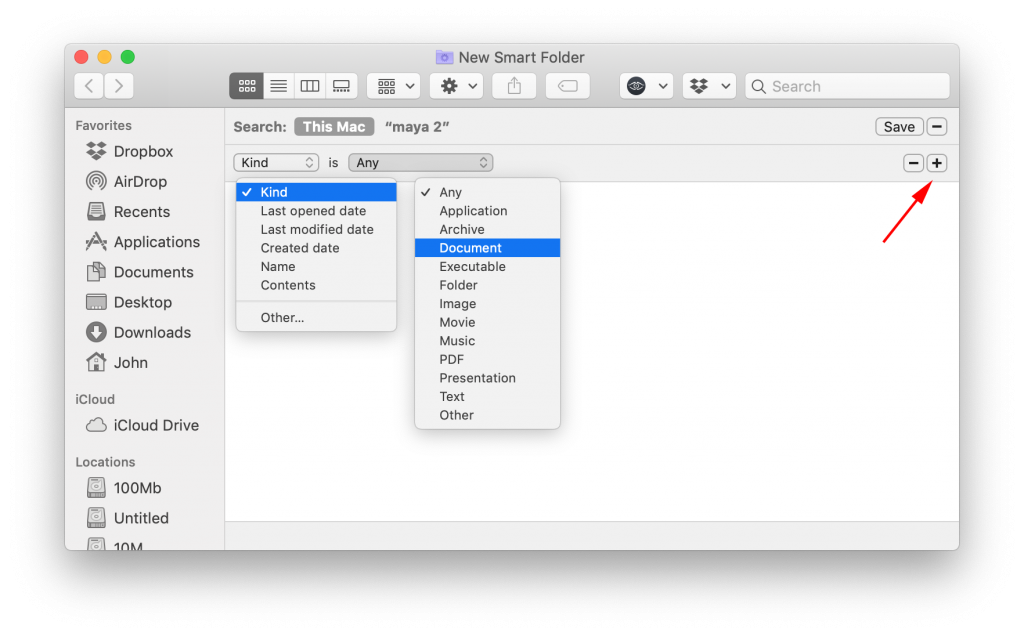
Part 2: How to Delete Duplicate Videos Manually
If you want to delete duplicate videos manually, you can follow these simple steps:
- Identify duplicate videos: Before deleting duplicate videos, you need to identify them first. You can start by searching for videos with the same name or checking the file size of your videos. Duplicate videos usually have the same name and file size.
- Review videos: Once you have identified duplicate videos, you need to review them to ensure that you are deleting the correct files. Play the videos and check their quality to confirm which one you want to keep and which one you want to delete.
- Delete duplicate videos: Once you have reviewed the videos, it’s time to delete the duplicates. To do this, right-click on the duplicate video and select “Delete”. Alternatively, you can select multiple videos and delete them together.
- Empty Recycle Bin: After deleting the duplicate videos, make sure to empty you recycle bin to free up space on your device.
- Repeat the process: If you have a large number of videos, you may need to repeat the process to ensure that you have deleted all duplicate videos from your device.
It’s important to note that deleting duplicate videos manually can be time-consuming, especially if you have a large video library. In such cases, using third-party software to automatically identify and delete duplicates may be a more efficient option.
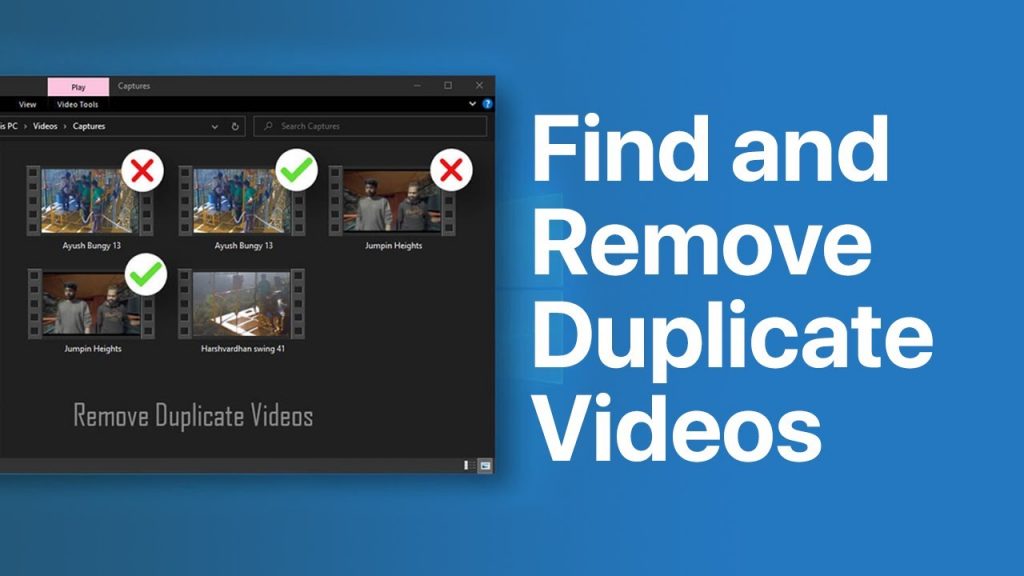
Part 3: How to Delete Duplicate Video Files on Mac Automatically
If you want to delete duplicate video files on a Mac automatically, you can use third-party software that can scan your entire video library and identify duplicate files. The interface has six distinct options on the left side, each corresponding to a module in Mac Cleaner. These modules include (1) Clean Up Junk, (2) Delete Large Files, (3) Delete Duplicate Files, (4) Erase Private Data, (5) Speed Up Your Mac, and (6) Manage Apps & Extensions.
If you’re looking to clean up your iMac, you’ll mostly require the first three modules which are known as the cleaner modules. These modules are designed to delete unnecessary files, and we’ll take a closer look at each of them:
- Clean Up Junk: This module scans your system for junk files like System Junk, App Junk, Trash Bin, iOS Junk, iTunes Junk, Unused Disk Images, and Downloads, and removes them to free up storage space.
- Delete Large Files: This module identifies files larger than 50MB on your laptop and enables you to delete them.
- Delete Duplicate Files: This module detects and removes files that have duplicate copies on your laptop.
To access any of these modules, simply click on the corresponding option from the left side of the interface. Here are the steps to delete duplicate video files on a Mac using software called “Mac Cleaner”:
- Download and install the Mac Cleaner app.
- Open the app and select the folder where your video library is stored. You can select multiple folders if your videos are stored in different locations.
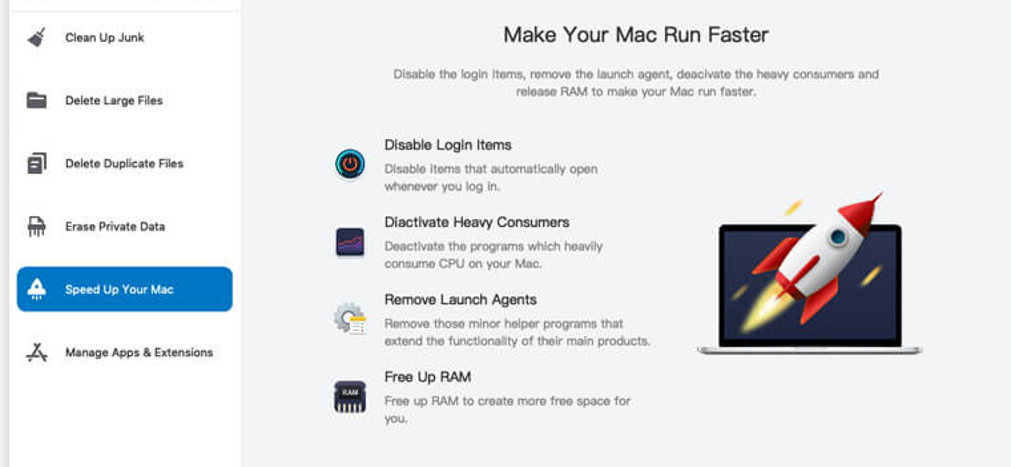
- Select the file type you want to search for, in this case, select video files.
- Click on the “Scan” button to start scanning for duplicate video files.
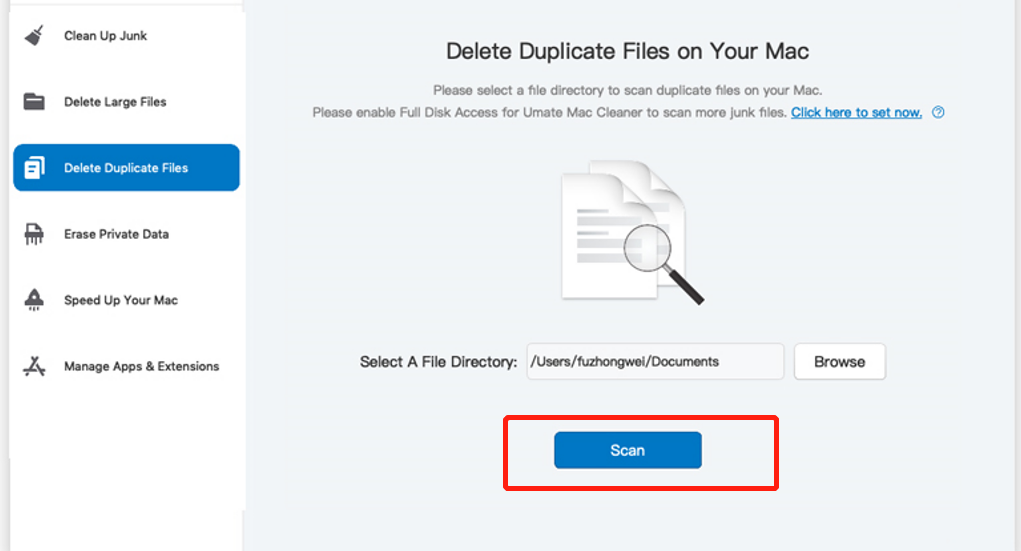
- Once the scan is complete, the app will display a list of all the duplicate video files found. Review the list to ensure that you want to delete the files.
- Select the duplicate video files you want to delete, and click on the “Delete Selected Duplicates” button.
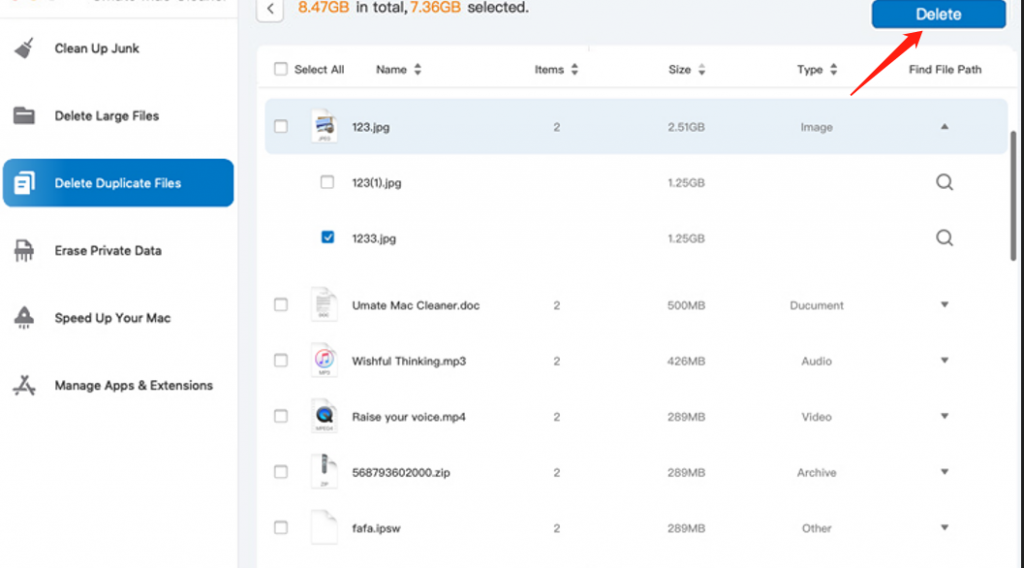
- Confirm that you want to delete the selected files, and the app will remove them from your device.
- Empty the Trash to free up space on your device.
Using third-party software to delete duplicate video files on a Mac is an efficient and time-saving method, especially if you have a large video library. It’s important to note that you should always review the list of duplicate files before deleting them to ensure that you are not accidentally deleting important files.
Going Forward
In conclusion, deleting duplicate videos is important to keep your video library organized and to free up storage space. Whether you choose to delete duplicates manually, use the third-party software, or rely on built-in duplicate detection features, it is a simple and easy task that can save you time and hassle in the long run.
Latest Articles