In a world where technology is rapidly evolving, the Mac Mini stands as a testament to the beauty of simplicity and functionality. Apple’s compact desktop computer has captured the hearts of many with its small form factor and impressive capabilities. Whether you’re a creative professional, a tech enthusiast, or just someone looking to optimize your workspace, the Mac Mini offers a unique computing experience that’s worth exploring.
In this guide, we’ll embark on a journey through the process of setting up your Mac Mini. From the moment you unbox it to the point where you’re ready to dive into your favorite apps, we’ll cover every step with clarity and precision. Whether you’re a seasoned Mac user migrating from another device or a newcomer to the Apple ecosystem, this guide will ensure that your Mac Mini setup is as smooth as it is rewarding.

Mac Mini Setup
Choosing the Right Mac Mini Configuration
Before embarking on your Mac Mini journey, it’s crucial to select the configuration that best suits your needs. The Mac Mini comes in a range of options, varying in terms of processor, memory (RAM), and storage. Consider your intended usage – Do you plan on video editing, software development, or general browsing and media consumption? This will help you determine the right balance between processing power and storage capacity.
Unboxing and Initial Setup
Once you’ve acquired your Mac Mini, it’s time to unbox and set up your new computing companion. Here’s a step-by-step guide:
Connect the Essentials: Plug in a keyboard, a mouse or trackpad, and a display monitor using the available ports on the Mac Mini.
Power Up: Connect the power cable and turn on the Mac Mini. Follow the on-screen instructions to set your language, region, and Wi-Fi network.
Apple ID and User Account: If you have an Apple ID, you can sign in to enable iCloud services and seamless integration with other Apple devices. Create a user account or transfer your existing account settings if applicable.
Operating System and Software Setup
Once the initial setup is complete, it’s time to ensure your Mac Mini is running the latest operating system and install essential software:
Update macOS: Check for and install any available macOS updates to ensure your system is up-to-date with the latest security patches and features.
App Store and Software Installation: Visit the App Store to download and install the software you need. This could include productivity tools, creative software, development environments, and more.
Optimizing Performance and Productivity
To truly harness the power of your Mac Mini, consider these optimization tips:
Storage Management: Depending on your storage capacity, it’s important to manage your files and applications efficiently. Utilize cloud storage solutions and external drives to keep your Mac Mini clutter-free.
Virtual Desktops and Spaces: Take advantage of macOS’s Spaces feature to organize your workflow. Assign specific applications to different virtual desktops for better multitasking and focus.
Peripheral Integration: The Mac Mini’s array of ports allows for seamless integration with peripherals such as external monitors, hard drives, printers, and audio equipment.

Backup and Security
Time Machine: Set up Time Machine to automatically back up your Mac Mini regularly. This ensures your data is safe in case of hardware failure or accidental deletion.
Security Features: Explore the security features of macOS, including built-in firewalls, FileVault encryption, and Gatekeeper, which control app installations from unidentified developers.
Customization and Personalization
Desktop Customization: Organize your desktop, customize the dock, and set your favorite wallpaper to create an environment that inspires you.
Accessibility Settings: Tailor your Mac Mini’s accessibility settings to accommodate any specific needs you may have.
Maintenance and Upkeep
Disk Cleanup: Periodically clean up temporary files, caches, and old downloads to free up disk space.
Software Updates: Stay up-to-date with the latest software updates and security patches.
Problem, Meet Solution & Troubleshooting Tips
Setting up your Mac Mini can be an exhilarating experience, but sometimes even the smoothest of setups can encounter hiccups. Don’t let technical glitches dampen your enthusiasm. In this guide, we’re here to address common issues and provide you with troubleshooting tips to get your Mac Mini up and running flawlessly.
- Connectivity Woes: Double-Check Your Cables and Ports
Ensure all cables are securely plugged in, including power, display, and peripherals. Use high-quality Thunderbolt 4 cables for optimal data transfer speeds and compatibility. If using an external display, check if it’s powered on and set to the correct input source.
- Slow Performance: Identify Resource-Hungry Apps
Open the Activity Monitor from the Applications > Utilities folder to identify apps consuming excessive resources. Close unused apps and consider upgrading your Mac Mini’s RAM if performance issues persist.
- Software Compatibility Issues: Update Apps and macOS
Check for updates for both your applications and macOS. Software updates often include bug fixes and compatibility enhancements. Ensure that third-party apps are updated to their latest versions, especially after a major macOS update.
- Unresponsive System: Force Restart
If your Mac Mini becomes unresponsive, hold down the power button for 10 seconds until the computer shuts down. Wait a few seconds, then press the power button again to restart.
- Wi-Fi Connection Problems: Troubleshoot Wi-Fi Connectivity
Check if other devices can connect to the same Wi-Fi network. If not, the issue might be with your network itself. Restart your router, and ensure your Mac Mini is within range and not obstructed by objects that could interfere with the signal.
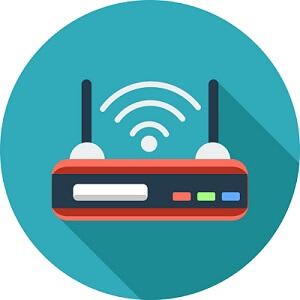
- Peripheral Malfunctions: Check Peripheral Connections and Drivers
Ensure your peripherals are properly connected to the correct ports on your Mac Mini. Some peripherals may require driver installations or updates. Visit the manufacturer’s website for the latest drivers.
- No Sound or Audio Issues: Verify Audio Settings
Check if your Mac Mini’s volume is turned up and not muted. Inspect your audio output settings to ensure they are correctly configured for your chosen output device.
- Storage Running Low: Free Up Disk Space
Use the built-in storage management tool to identify and delete unnecessary files, including cached data, old downloads, and temporary files. Consider offloading infrequently used files to external drives or cloud storage to free up space.
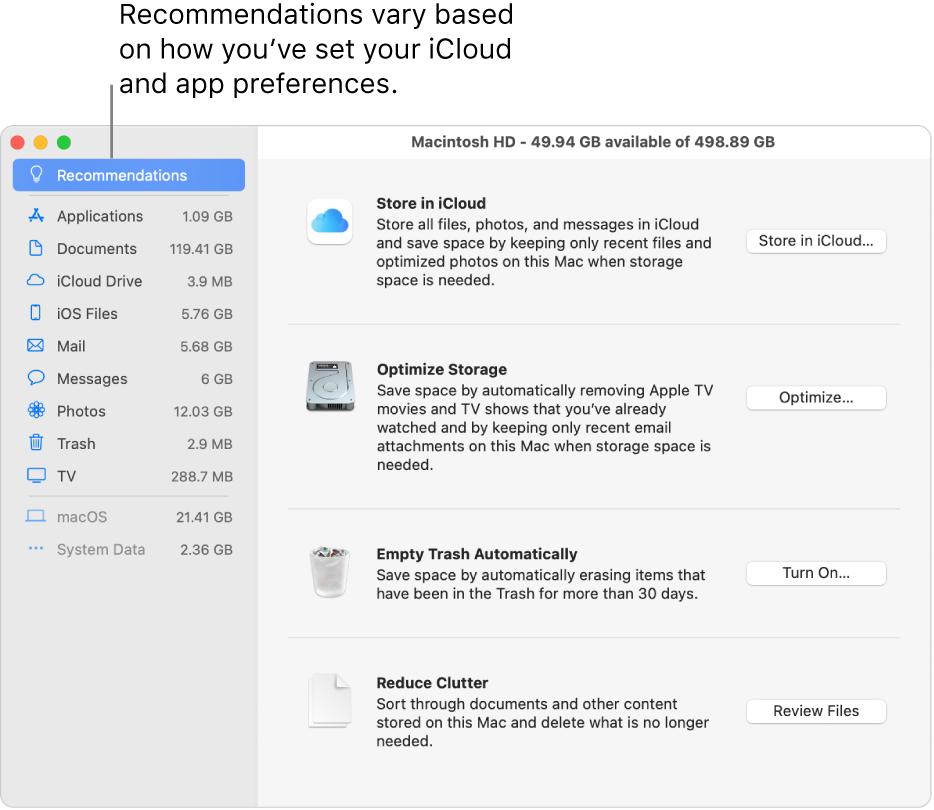
- App Crashes: Update or Reinstall Apps
Outdated apps might experience compatibility issues. Update your apps to their latest versions.
If an app continues to crash, try uninstalling and reinstalling it.
- Display Issues: Check Display Settings and Cables
Verify that your display settings are correctly configured for your external monitor, including resolution and refresh rate. Make sure your display cables are firmly connected and undamaged.
- macOS Update Problems: Safe Mode and Disk Utility
If a macOS update fails, try booting into Safe Mode by holding down the Shift key during startup. Then, restart and attempt the update again. If issues persist, use Disk Utility to repair disk permissions and check for errors on your Mac Mini’s storage.
- Data Loss: Restore from Backup
If you’ve backed up your Mac Mini using Time Machine or another backup solution, you can restore your data in case of accidental deletion or system failure.
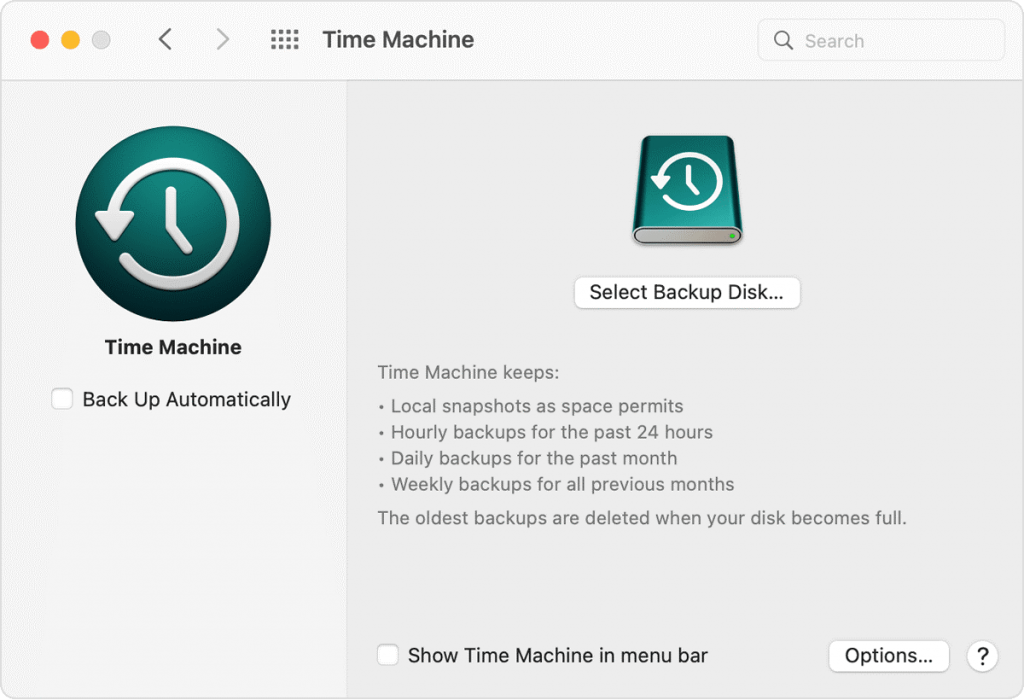
Regularly back up your data to prevent significant loss in case of unexpected issues.
Remember, technical issues are a part of the digital landscape, but armed with these troubleshooting tips, you’re well-equipped to tackle them head-on. Your Mac Mini is a versatile tool, and with a little troubleshooting know-how, you can keep it running smoothly and efficiently throughout your computing journey.
Conclusion
Setting up your Mac Mini is an exciting endeavor that unlocks its true potential. From the initial unboxing to enhancing performance and optimizing security, every step is essential to ensure a seamless and productive experience. Whether you’re a creative professional, a student, or someone who simply enjoys a well-organized digital workspace, the Mac Mini offers the power and flexibility to meet your needs. So, dive into the setup process and let your Mac Mini revolutionize the way you work and create!
Latest Articles