If you’re a Mac user, you might have come across the term “mDNSResponder” while exploring your system processes or dealing with networking settings. While the name might sound complex, understanding what mDNSResponder is and why it’s important can be quite beneficial, especially if you’re looking to manage or troubleshoot network-related issues on your Mac.
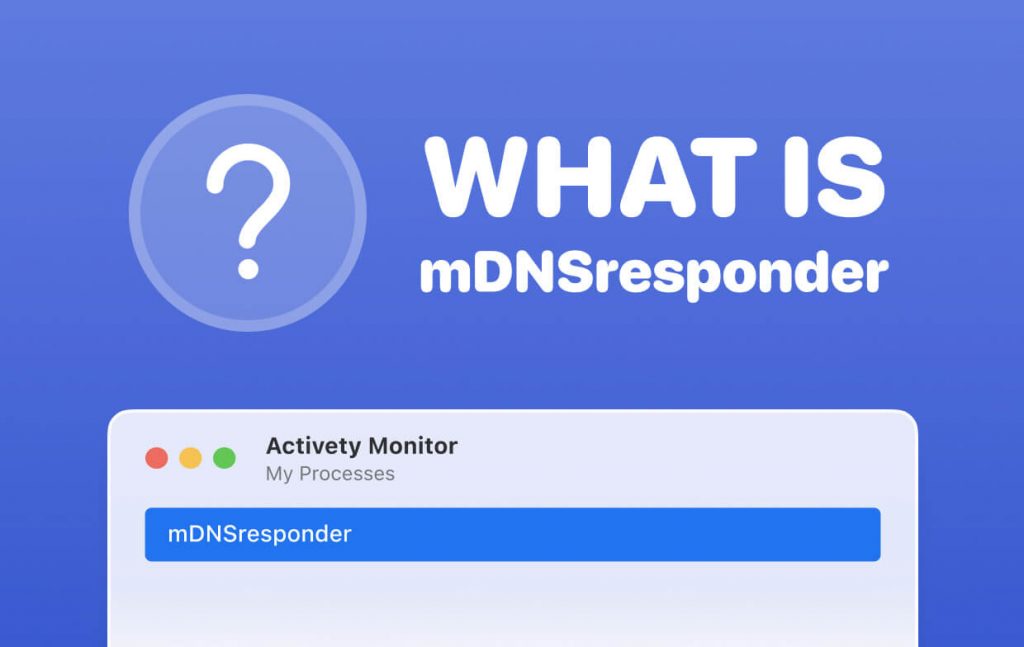
Part 1: Understanding mDNSResponder
mDNSResponder, short for Multicast DNS Responder, is a background system process in macOS that helps devices on a local network discover and communicate with each other using a protocol called mDNS. This protocol allows devices to resolve domain names to IP addresses within a local network without relying on a central DNS server.
Name Resolution: It allows devices to find each other on the same local network using domain names like “mymac. local” instead of relying on traditional IP addresses.
Zero-Configuration Networking: Devices can join a local network without the need for manual IP configuration or a dedicated DNS server. This is particularly useful in home or small office environments.
Service Discovery: mDNSResponder assists in discovering services like printers, file servers, and other devices that offer network services within the local network.
Part 2: Why Disabling mDNSResponder Might Not Be a Good Idea
While you might be curious about disabling mDNSResponder, it’s important to consider the potential consequences before doing so. Here are a few reasons why you might want to think twice:
Network Functionality: Disabling mDNSResponder could disrupt your device’s ability to discover and connect to other devices and services on your local network. This might result in difficulties printing, sharing files, or streaming media.
Dependency on Local Services: Many Apple features and services rely on mDNSResponder for proper functioning. Disabling it might lead to unexpected issues with features like AirPlay, AirDrop, and HomeKit.
Future Compatibility: MacOS updates and software releases are designed with mDNSResponder in mind. Disabling it could lead to compatibility problems down the line.
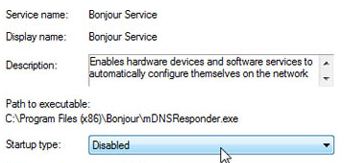
Part 3: How to Disable mDNSResponder
Despite the reasons mentioned above, if you still find yourself needing to disable mDNSResponder, here’s how you can do it:
Please note that disabling mDNSResponder might lead to unexpected issues, and this action is not recommended unless you have a specific and valid reason to do so.
Open Terminal: You can find Terminal in the Utilities folder within your Applications folder, or you can use Spotlight by pressing Command + Space and typing “Terminal.”
Enter the Command: Type the following command and press Enter.
sudo launchctl unload -w /System/Library/LaunchDaemons/com.apple.mDNSResponder.plist
You will be prompted to enter your administrator password.
Restart: After running the command, it’s a good idea to restart your Mac to ensure that the changes take effect.
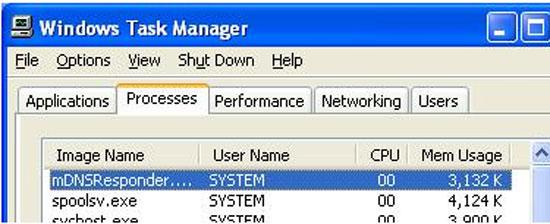
Part 4: Speed Up Your Mac without Disabling mDNSresponder
If you’re looking to speed up your Mac without affecting critical system processes like mDNSResponder, there are several steps you can take to optimize its performance. Here are some effective ways to improve your Mac’s speed without resorting to disabling essential services:
- Clean Up Your Hard Drive:
Over time, your hard drive can become cluttered with unnecessary files, which can slow down your Mac. Use the built-in Disk Utility to run First Aid and repair disk permissions. Additionally, consider using tools like “Disk Cleanup” to remove temporary files, caches, and old system backups.
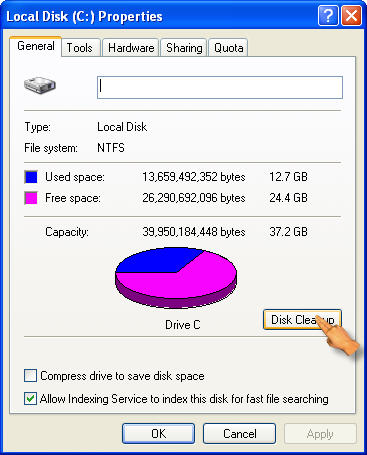
- Manage Startup Items:
Reduce the number of applications that launch automatically when you start your Mac. Go to “System Preferences” > “Users & Groups” > “Login Items” and remove any applications you don’t need to start at login.
- Uninstall Unused Applications:
Review the applications installed on your Mac and uninstall those you no longer use. Removing unused software can free up storage space and potentially improve system performance.
- Update macOS and Applications:
Regularly update macOS and your installed applications to ensure you’re using the latest versions, which often include performance improvements and bug fixes.
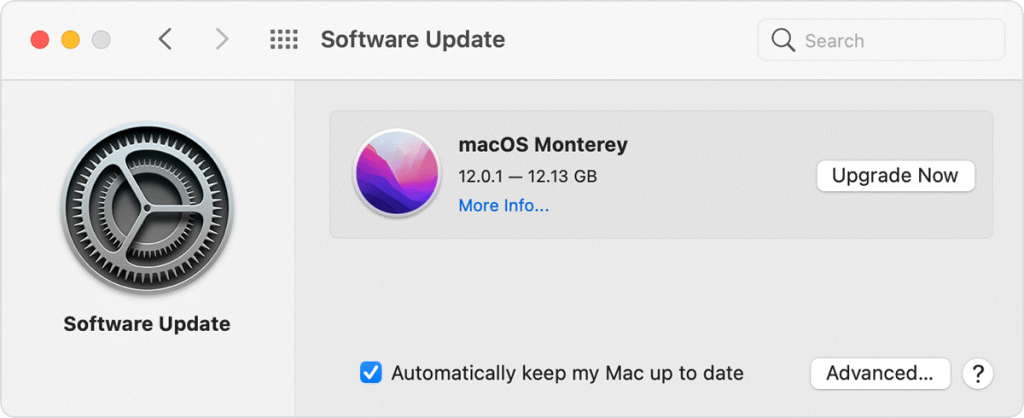
- Disable Visual Effects:
macOS features various visual effects that can impact performance, such as animations and transparency effects. To disable these effects, go to “System Preferences” > “Accessibility” > “Display” and check the “Reduce motion” option.
- Monitor Activity Monitor:
Use the “Activity Monitor” utility (found in the Applications > Utilities folder) to identify resource-hungry processes. Keep an eye on CPU, memory, disk, and network usage, and consider closing or managing applications that are consuming excessive resources.
- Upgrade Hardware:
If your Mac is older and struggling to keep up with your tasks, consider upgrading its hardware components such as RAM, or switching to a solid-state drive (SSD). These upgrades can significantly boost performance.
- Use Safari for Better Performance:
If you’re using a web browser, consider using Safari, as it is optimized for macOS and generally offers better performance and energy efficiency compared to third-party browsers.
- Reset SMC and PRAM/NVRAM:
Resetting the System Management Controller (SMC) and Parameter RAM (PRAM) or Non-Volatile Random-Access Memory (NVRAM) can help resolve various hardware and performance issues. Consult Apple’s official support resources for instructions on how to do this for your specific Mac model.
- Regularly Restart Your Mac:
Restarting your Mac on a regular basis can help clear out temporary files and refresh system processes, which can contribute to improved performance.
Remember that each Mac configuration and user’s needs are unique, so not all these steps may be applicable. It’s also a good idea to back up your data before making any significant changes to your system. If you’re experiencing persistent performance issues, consider reaching out to Apple Support or consulting online communities for personalized assistance.
Conclusion
mDNSResponder plays a crucial role in enabling seamless networking and service discovery within local networks for Mac users. While it might be tempting to disable it, doing so can have unintended consequences on your device’s functionality and compatibility with various services.
If you’re experiencing network-related issues, it’s often better to troubleshoot the specific problem you’re facing rather than disabling core system processes. As always, it’s recommended to seek advice from official Apple support resources or online communities if you’re unsure about making changes to your Mac’s configuration.
Latest Articles